 258
258
The Stock Count function enables users to count stock levels either for all products or by selecting specific classifications. Once a count is Reconciled, the stock levels in the system will automatically update. Users can also use the MYPOS Connect Store Assist App to perform Stock Counts. Additionally, various reports are available to complement the Stock Count function.
How to Navigate to Stock Counts
-
Log in to the MYPOS Connect portal at https://portal.myposconnect.com using your email address and password.
-
Once logged in, navigate to Inventory Mgmt, then click on Stock Counts.

Using Stock Counts
After selecting Stock Counts, you will see the available options.

If a Stock Count is already in progress, the screen will display the current Stock Count details.

To start a new Stock Count:
-
Select the Store where you want to perform the count.
-
Choose a Z Reporting Class (classification) if you want to count specific groups of products, or leave it set to Please select to include all products with stock control.
Once you’ve made your selection, a list of products will appear on the screen. If no class is chosen, all products will be displayed.
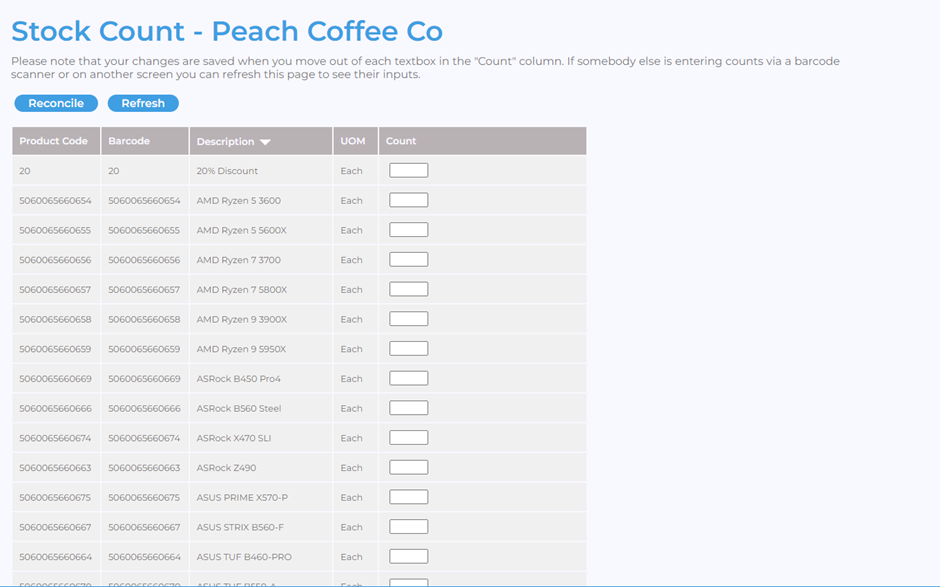
Counting Stock
-
If using the MYPOS Connect Store Assist App, you can refresh the portal page to see the counts update in real time.
-
If counting manually via the portal, enter the product quantities directly in the Count field.
At any time, you can click Back to List, and all stock records will be saved in the count sheet.
Before reconciling the count, it’s useful to review the following reports:
Reports > Inventory Reports > Stock Count
-
Products Counted
-
Products Difference
-
Products Still to Count
-
Stock Count History

Reconciling the Count
Once you are satisfied with the Stock Count, click Reconcile, and the stock levels in the system will automatically adjust based on the count.



