 6
6
The Lookup Item Details function allows users to view key information about specific products. Products can be found by scanning a barcode or by using the search bar. You can search by:
• Barcode number
• Product code
• Description
• Style code
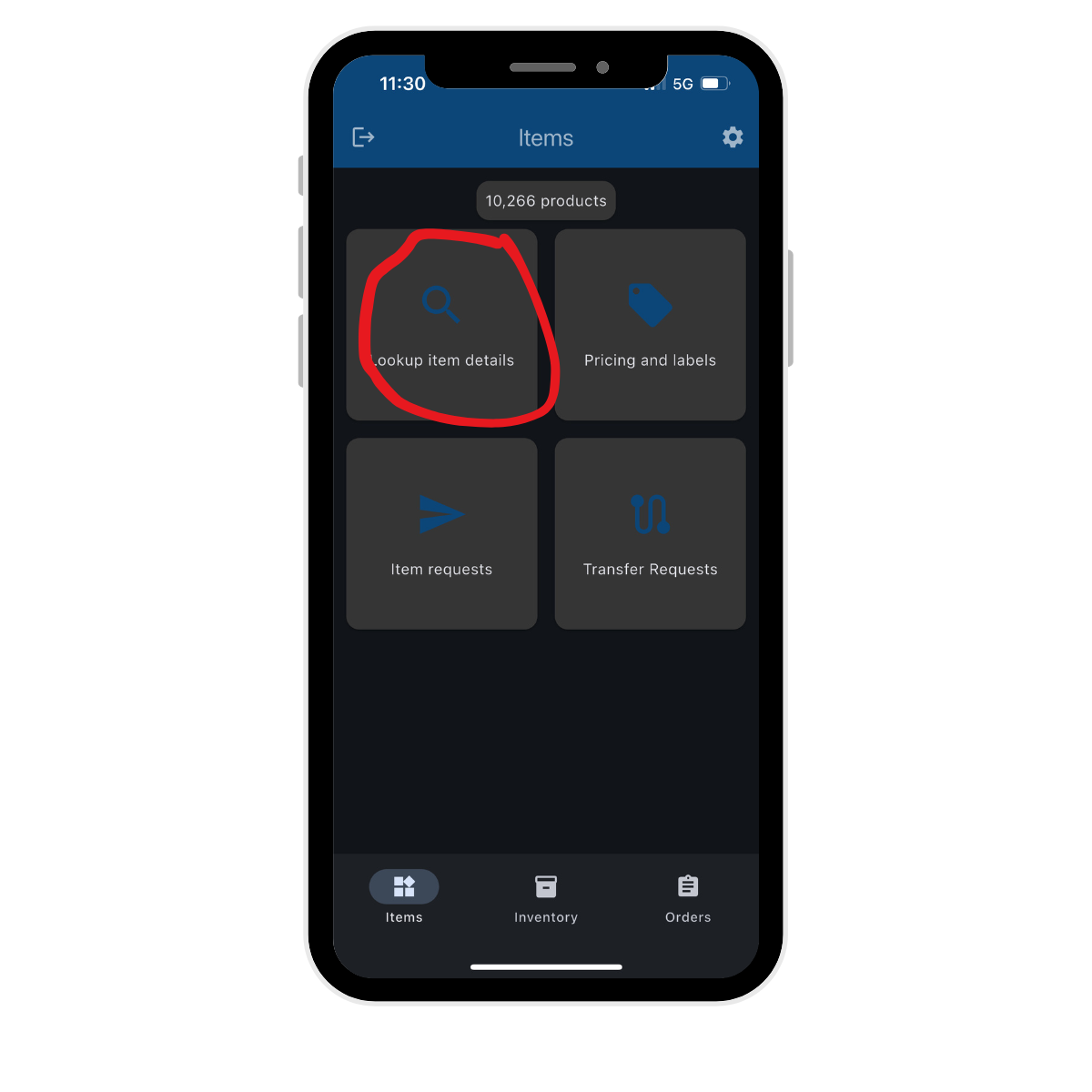
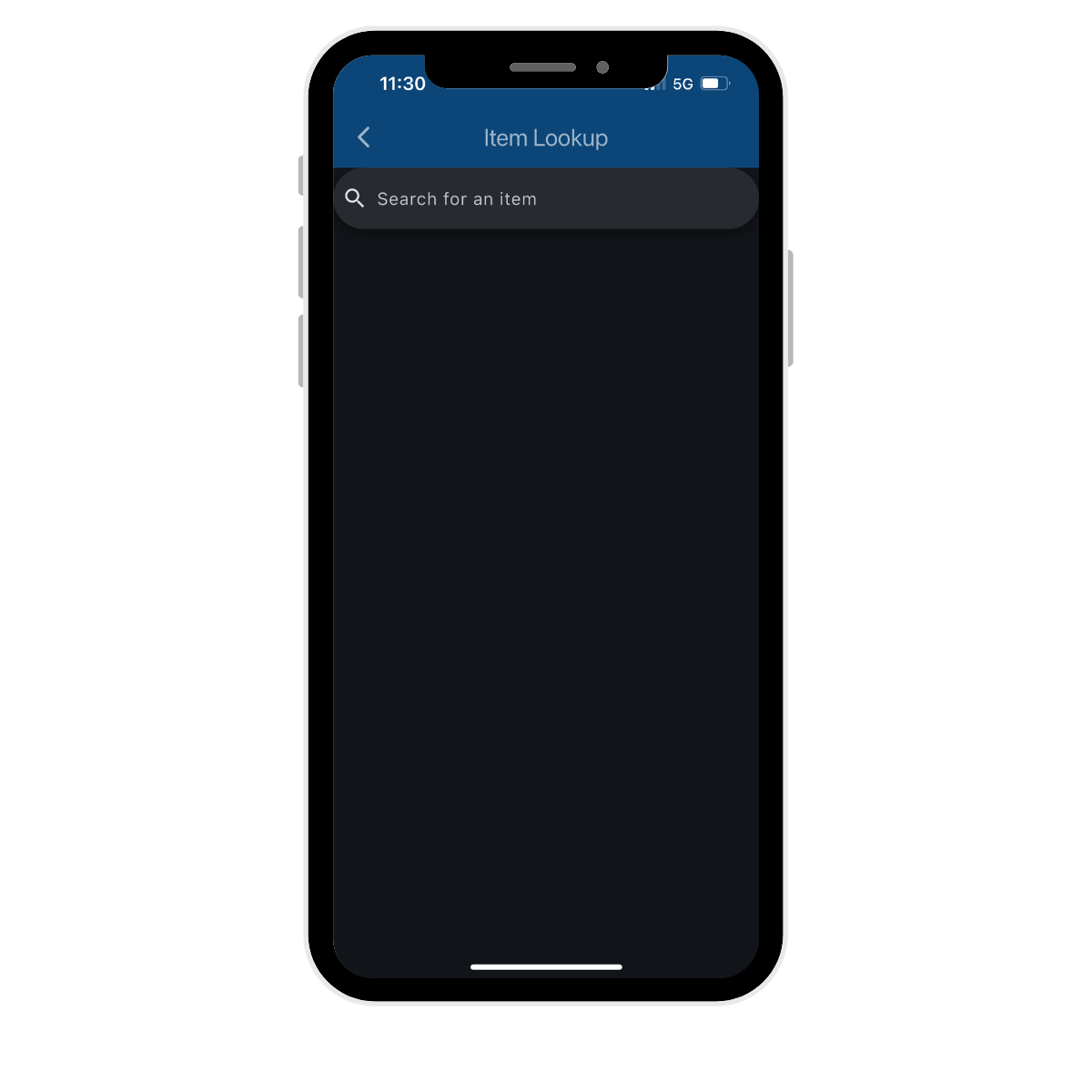
How to Use Lookup Item Details
1. Tap on Lookup Item Details in the app menu.
2. Scan the product barcode or enter search details manually in the search bar.
3. Once you’ve selected the required product, detailed information will be displayed - including stock levels across all locations.

Product Images
If a product image has been uploaded in the portal, it will automatically appear on the product card.
From here, you can:
• Replace the existing image
• Add a new image (if none exists)
• Upload a secondary image to provide additional product visuals
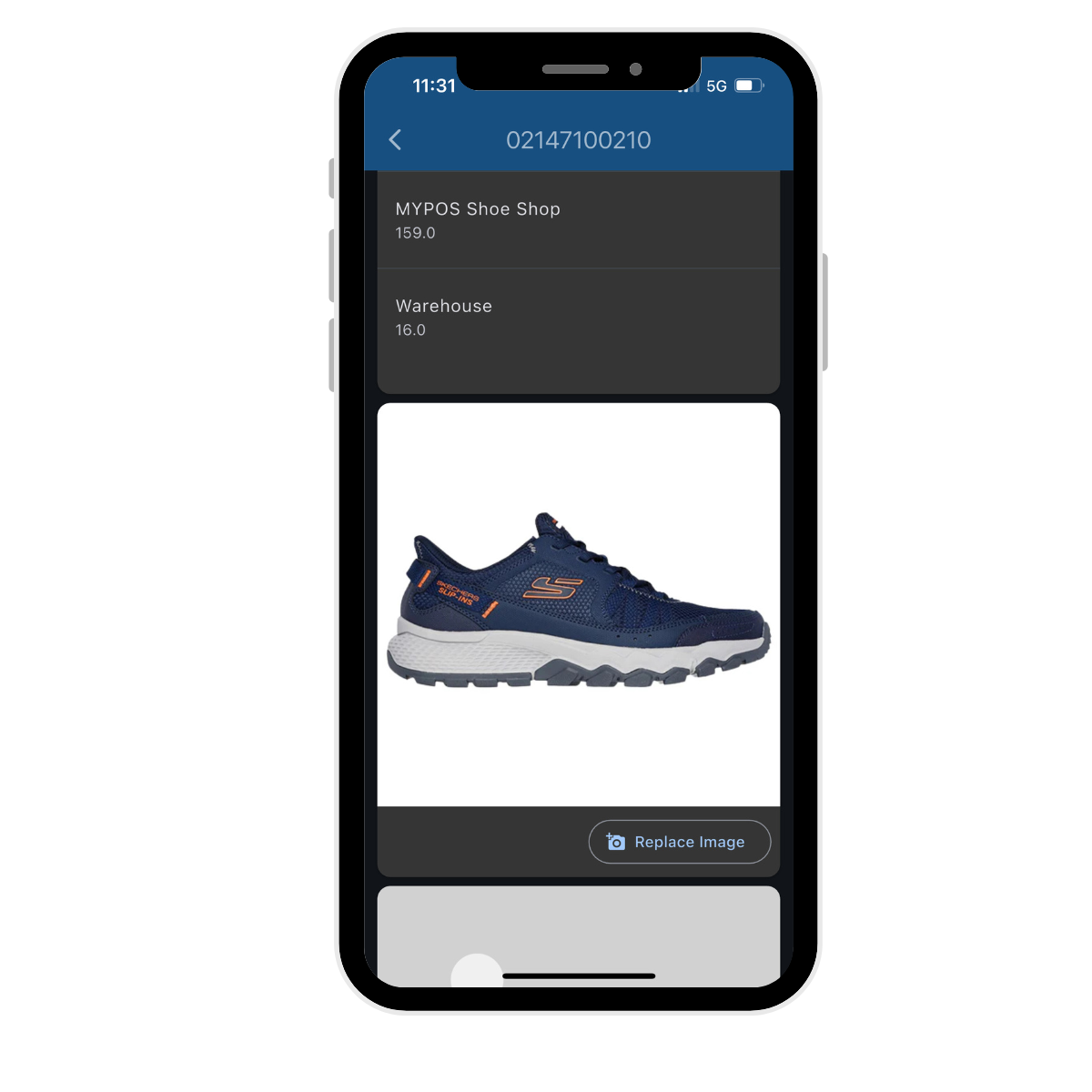
v1.25



