 136
136
The Item Pricing and Labels function allows users to:
• Update product prices (Price Bands 1–10) directly within the app - without needing to log into the portal.
• Request different types of product labels, such as:
o On Sale labels
o Price Reduced labels
o Shelf Edge labels
Once a label request is submitted, the information is sent to a central location within the MYPOS Connect Portal, where it can be downloaded as a CSV file.
Note: This feature does not automatically print labels. It is designed to create and send label requests for later processing.
How to Use Item Pricing and Labels
1. Tap Pricing and Labels from the menu in the Store Assist app.
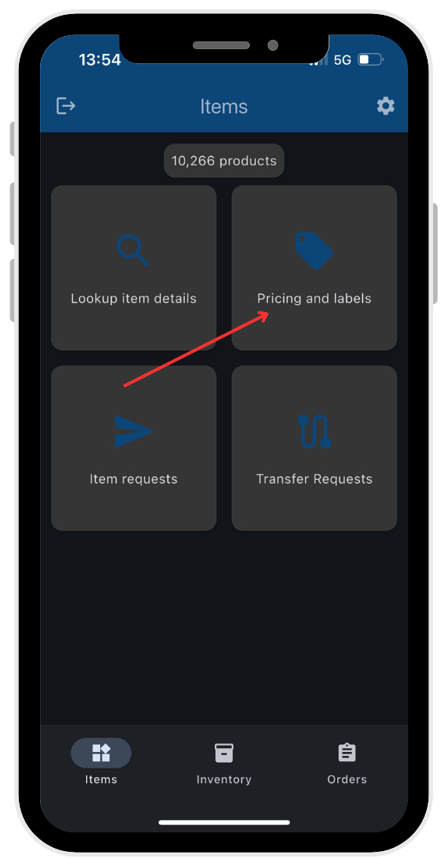
2. Scan the product barcode or search manually by entering one of the following:
o Barcode number
o Product code
o Description
o Style code
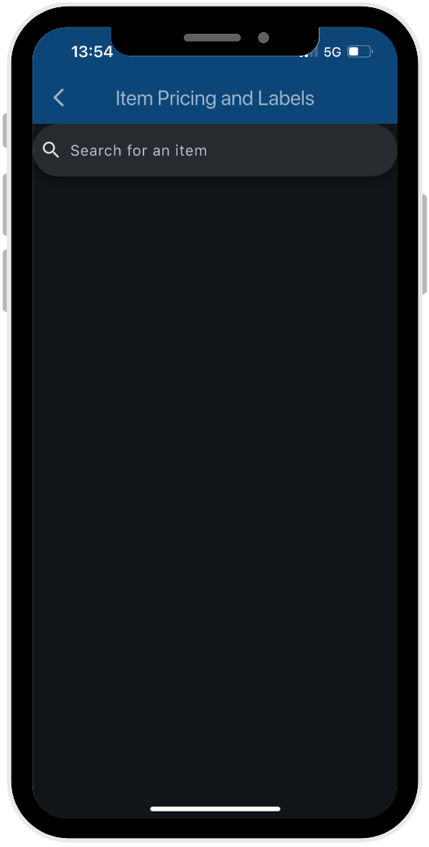
3. Once you’ve selected the required product, the screen below will appear.
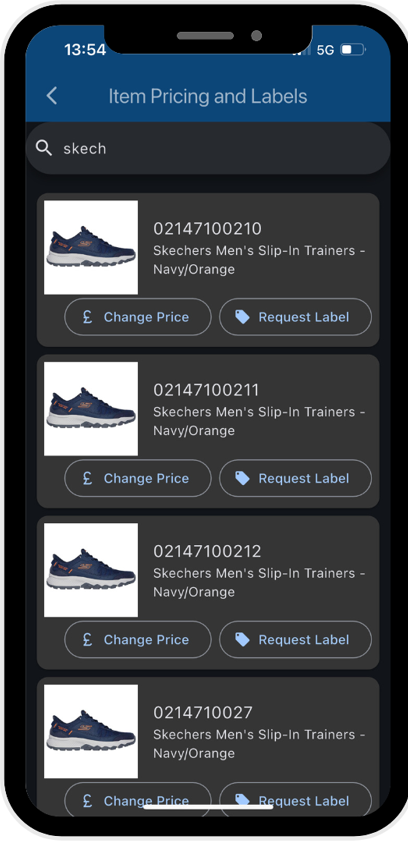
Changing Prices
• Tap Change Price to update any of the available Price Bands (1–10).
• Enter the new price values as needed, then save your changes.
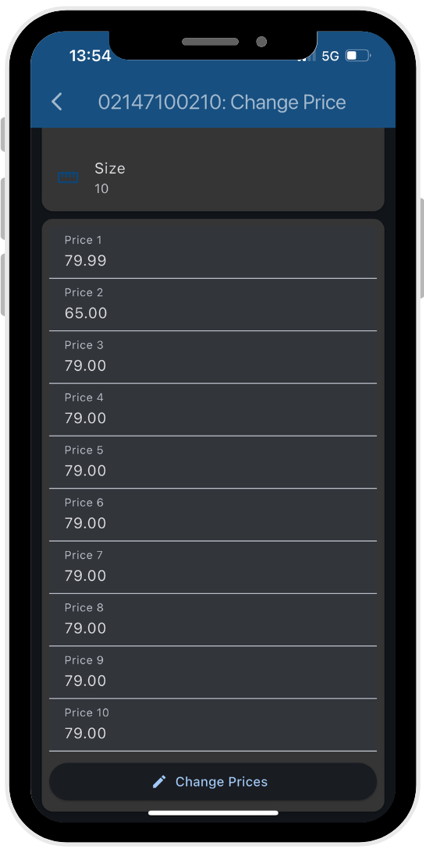
Requesting Labels
Label requests can be configured and managed in the portal:
• Navigate to Inventory Mgmt > Store Request Items > Manage Request Types > Add New
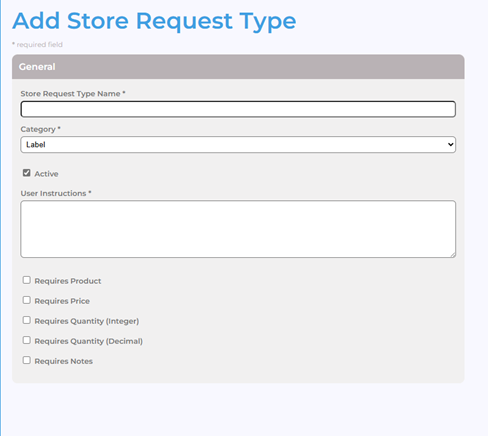
• Here, you can add multiple types of label requests for use within the app.
For requesting labels in the app, go back to the search screen, and select Request Label. Then choose the type of label you want to request:
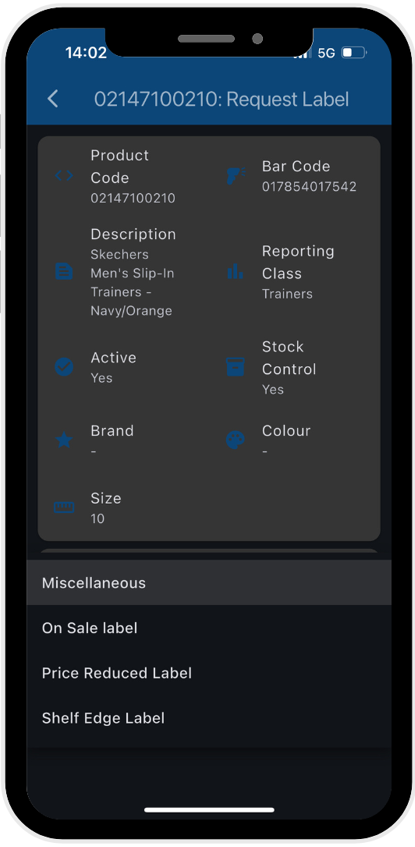
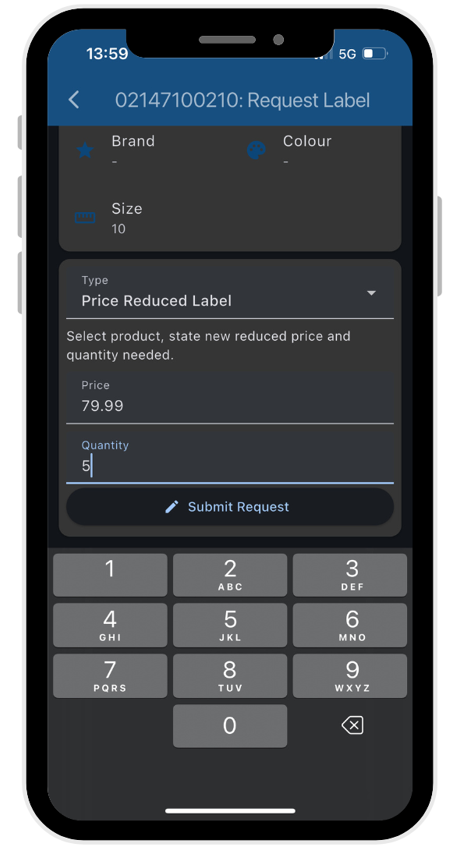
Once a label request has been made, it will appear in the portal’s central request area (Inventory Mgmt > Store Requests), ready to be reviewed or exported as a CSV file.
v1.25



