 216
216
The Store Transfer Requests (STR) function allows users to transfer stock between stores, including central warehouses and distribution centres. Using the Store Assist app, users can create, approve, reject, and receive transfer requests directly from their device.
All Store Transfer Requests are synchronised with the MYPOS Connect Portal in real time and can be viewed under:
Inventory Mgmt > Store Transfer Request
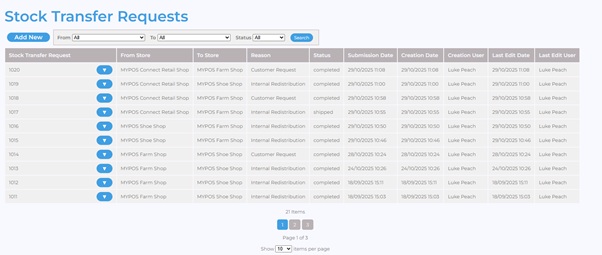
Both the app and the portal work together seamlessly, allowing flexibility in how STRs are managed. For example:
- A central manager or owner in a multi-store environment may prefer to approve, reject, or part-approve STRs via the portal.
- Warehouse or distribution centre staff can view and process multiple incoming STRs more efficiently through the portal, while still seeing all relevant details in the Store Assist app.
Once products are shipped, they automatically move to a temporary store/location called In Transit. When the products are received, stock levels are updated automatically in both locations.
Note: Multiple transfer reasons can be set up within the portal (e.g. Customer Request, Internal Redistribution, Outlet Stock, Sale Stock).
How to Use Transfer Requests
- Open the Store Assist app and navigate to Inventory > Transfer Requests.
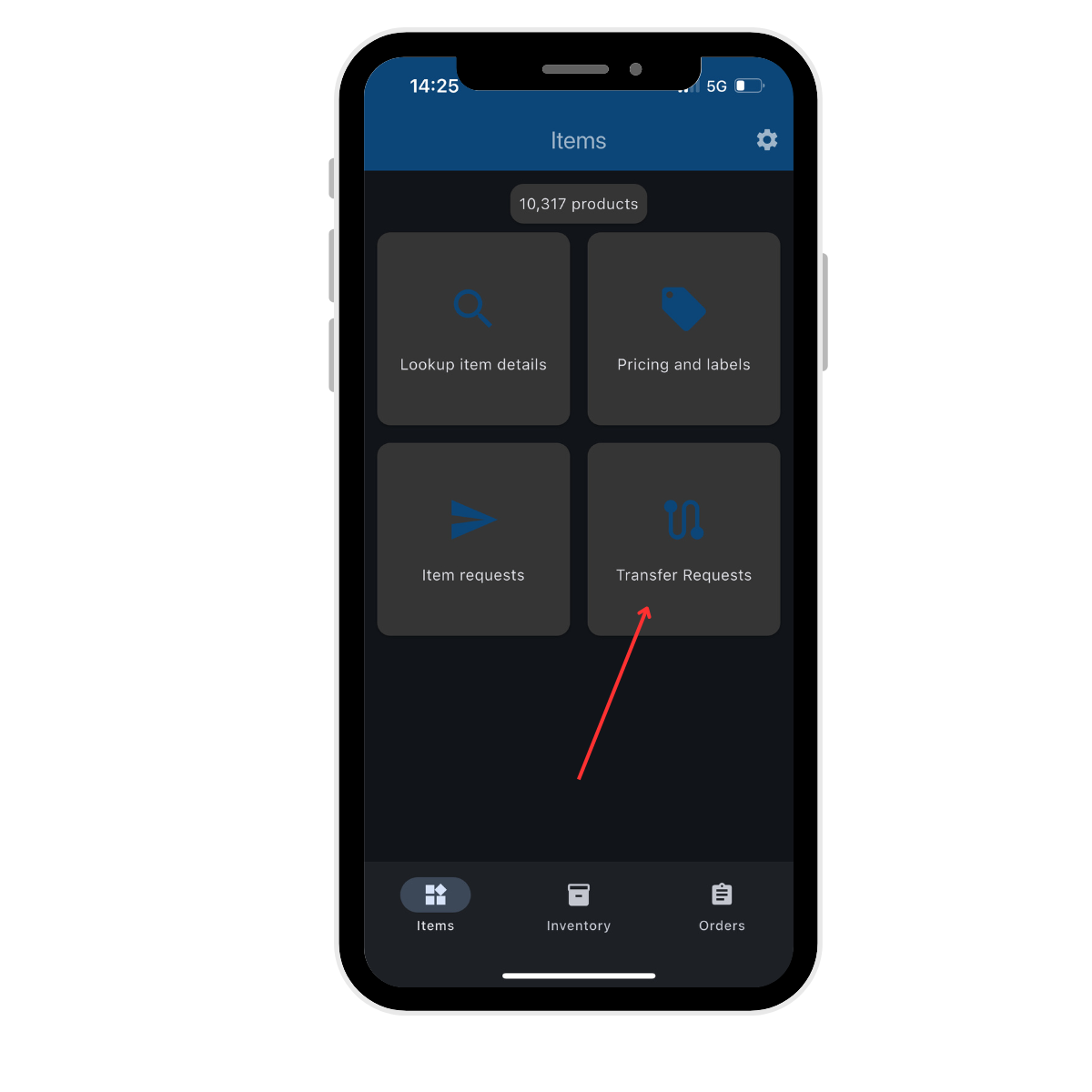
- You will see a list of all open Store Transfer Requests (STRs) for your selected store, including:
- Requests your store has made to other stores.
- Requests other stores have made to your store.
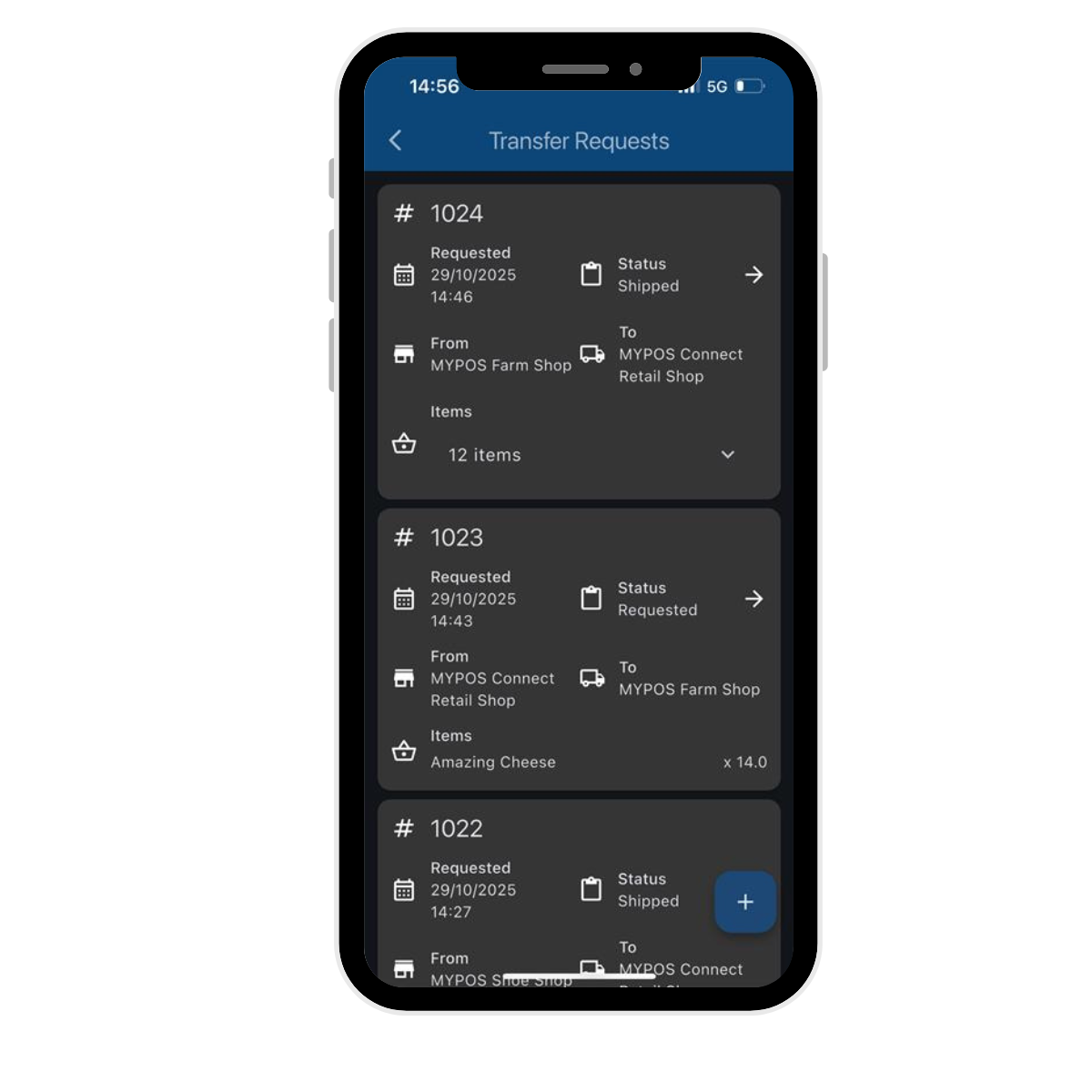
Adding a Transfer Request
- Tap the blue “+” icon in the bottom-right corner.
- On the New Transfer Request screen, enter the following details:
- Store you are requesting products from.
- Reason for transfer (reasons can be customised in the portal).
- UOM (Unit of Measure) – choose between Stock or Sales.
- Notes (optional).
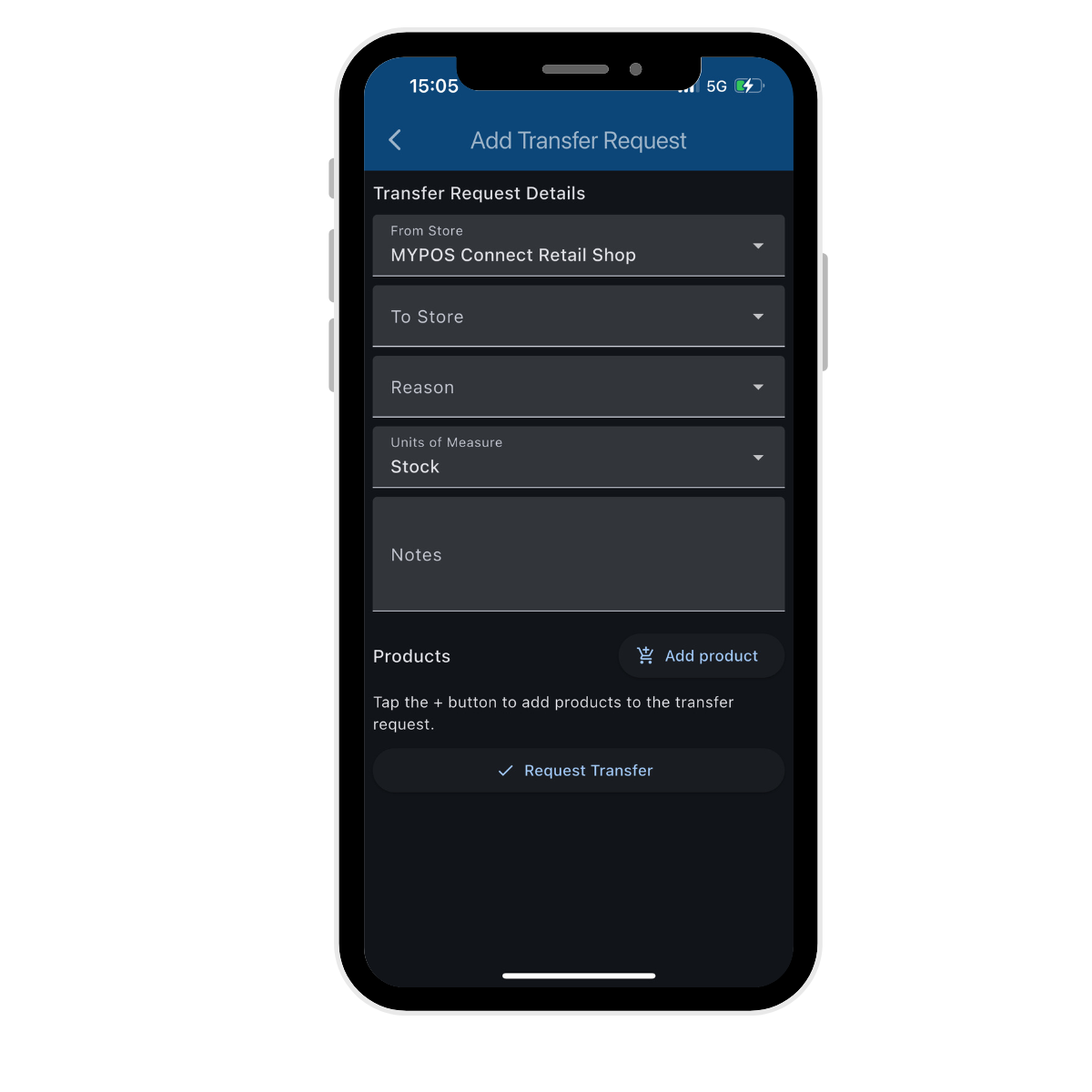
- Add the products you wish to request. You can add multiple product lines within a single transfer.
- Enter the quantities required for each product.
- Once all details are correct, click Request Transfer.
- An email notification will automatically be sent to the store you are requesting stock from.
- The new STR will appear in your list of transfer requests.
Shipping/Transferring Products
- To process a shipment, open the relevant STR from the list.
- Choose one of the following options:
- Ship All – approve and ship the full requested quantity.
- Decline Request – reject the request in full.
- Ship Other Amount – ship a different quantity (a box will appear for you to enter the adjusted amount).
- Select the Courier and enter the Courier Tracking Reference.
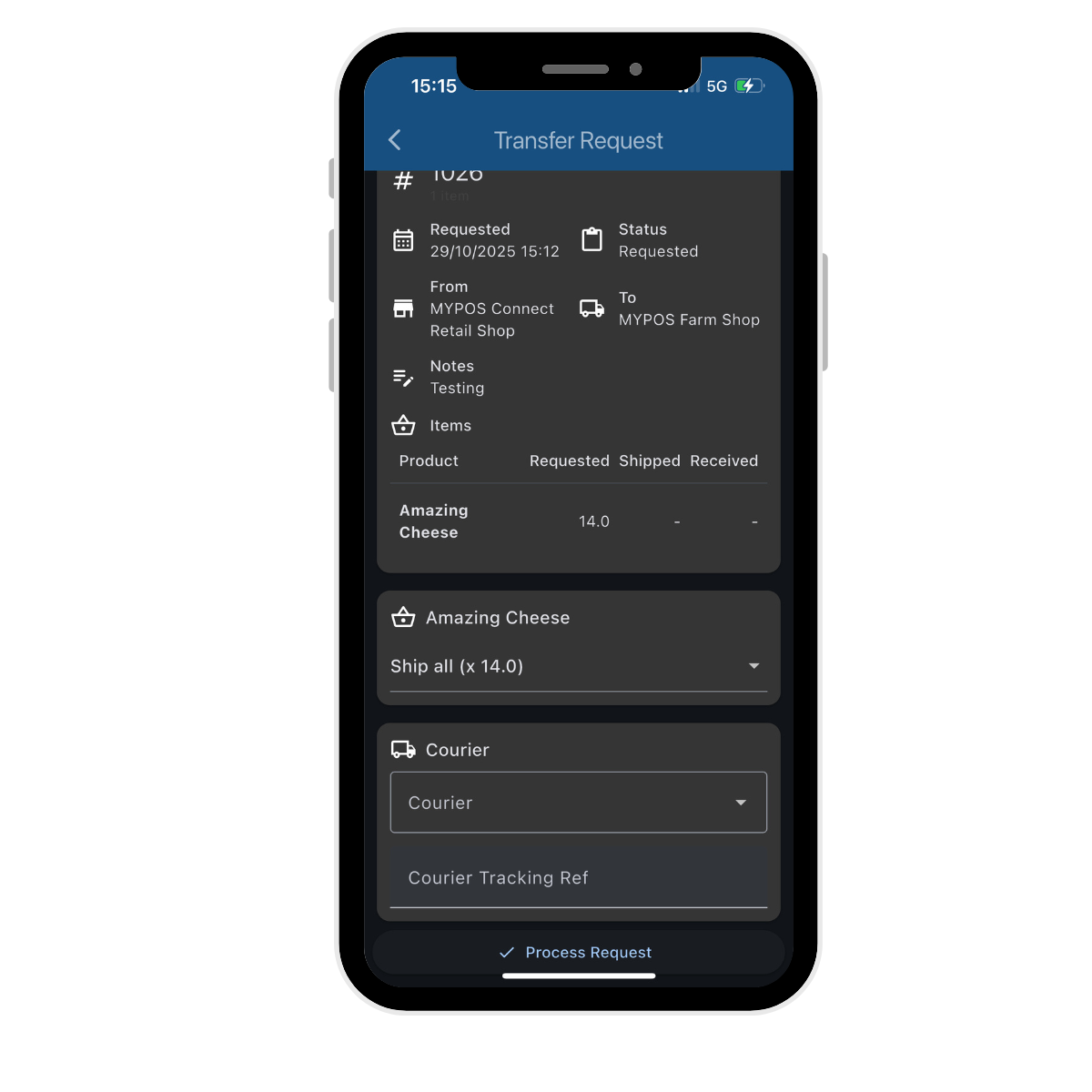
Receiving Products
- To receive transferred products, open the relevant STR.
- For each product line, select one of the four available options depending on what has been received.
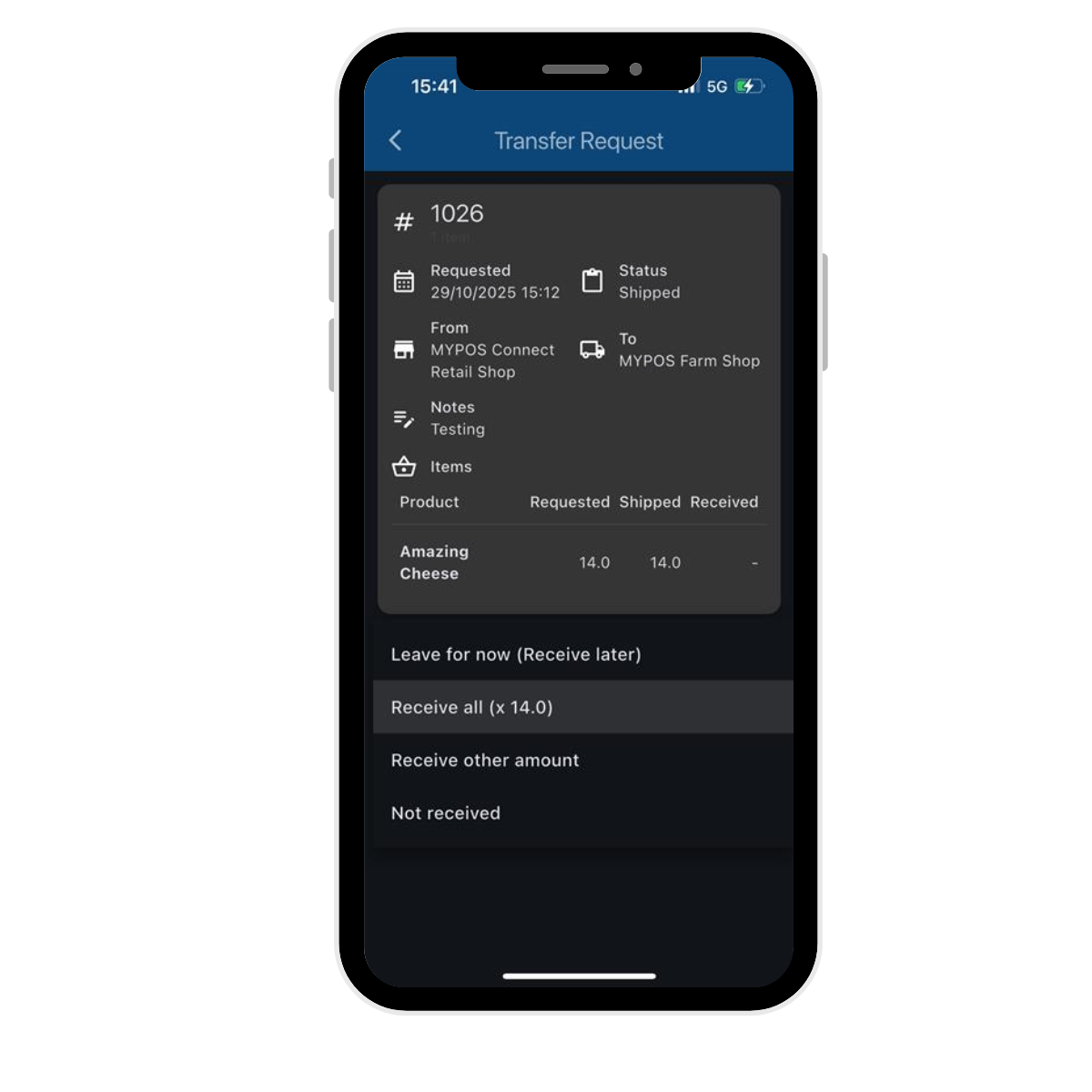
- Once all products have been reviewed, click Process Request.
- The STR will be marked as Complete, and stock levels will automatically update across both stores.
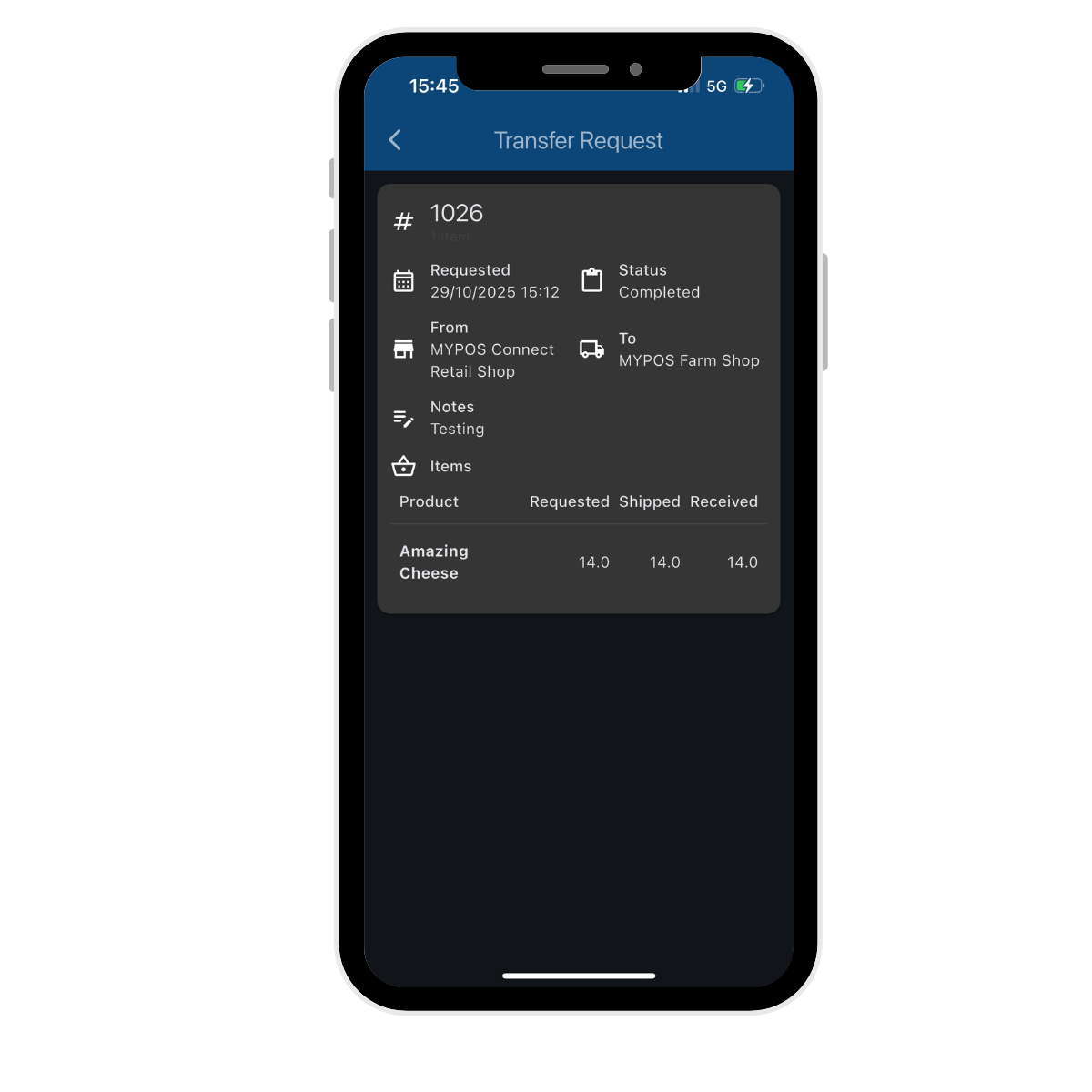
v.1.25



